使用usb摄像头做监控
我这里使用的摄像头是 急速B18s
捕获的画质分别为:640 x 480,352 x 288,320 x 240
使用lsusb查看usb设备
我这里用的usb2.0的口
安装motion 并且修改motion文件
sudo apt-get install motion
sudo nano /etc/default/motion
把文件中 "start_motion_daemon=no" 改为yes修改motion.conf
sudo nano /etc/motion/motion.conf
daemon on #off改成on
width 640
height 480
framerate 60 #这个代表帧率
stream_localhost off启动命令
sudo motion访问地址,默认端口8081
http://[树莓派地址]:8081/摄像头卡顿解决
修改stream_maxrate值,1到100之间自己尝试把,我测试80感觉听流畅的
sudo nano /etc/motion/motion.confstream_maxrate 80关闭命令
sudo killall -TERM motion启动命令
sudo motion开机启动
sudo vim /etc/rc.local在exit 0前添加 sudo motion , 保存,就会开机自动运行了。
接入MotionEye
我这采用的是docker安装
sudo docker run --name=motioneye \
-p 8765:8765 \
--hostname=motioneye \
-v /etc/localtime:/etc/localtime:ro \
-v /etc/motioneye:/etc/motioneye \
-v /var/lib/motioneye:/var/lib/motioneye \
--restart=always \
--detach=true \
ccrisan/motioneye:master-armhf默认账号:admin,密码空
访问地址:http://[树莓派地址]:8765/
登录后添加网络摄像头
添加完成后,就可以看到监控了
看到监控视频后,别忘记,修改帧率
拖动到最大值
接入homeassistant
修改configuration.yaml配置文件
添加一下内容
# 监控
camera:
- platform: generic
name: 摄像头
still_image_url: http://{ip}:8765/picture/1/current/
username: admin
framerate: 30
# 移动监测
binary_sensor:
- platform: ffmpeg_motion
input: http://{ip}:8081/
#changes: 3 //这个参数调整移动侦测灵敏度,值越小越灵敏。
name: 移动侦测添加完成后,重启你的homeassistant
从实体中添加卡片
添加完成后就会显示在你的ha页面中
点击可以放大预览
我们继续添加移动侦测
我这里将移动侦测添加到顶部的徽章中,方便查看
小结
关于homeassistant接入摄像头这块的文档确实很少,在接入这块的时候,碰到一些问题,之前用stream_source的方式接入,图像是可以出来,但是开启预览后,发现一个问题,就是流量会一直跑,回来发现是这块开启请求后,预览关闭后,请求还是会一直发,最终用still_image_url,解决的这个问题,这里简单小记一下
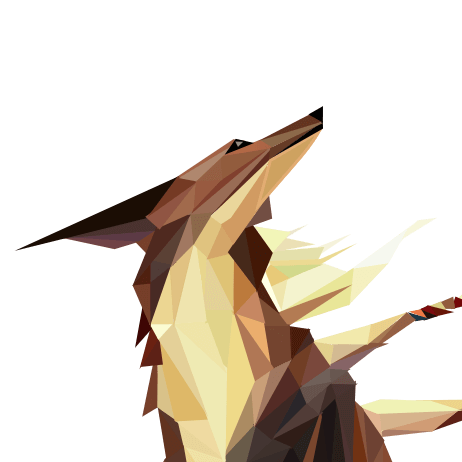 LCL101
LCL101 
6 comments
?文化类评语?
若能弱化说教语气,传播效果会更好。
作者的才华横溢,让这篇文章成为了一篇不可多得的艺术品。
想想你的文章写的特别好https://www.237fa.com/
!!!!
test